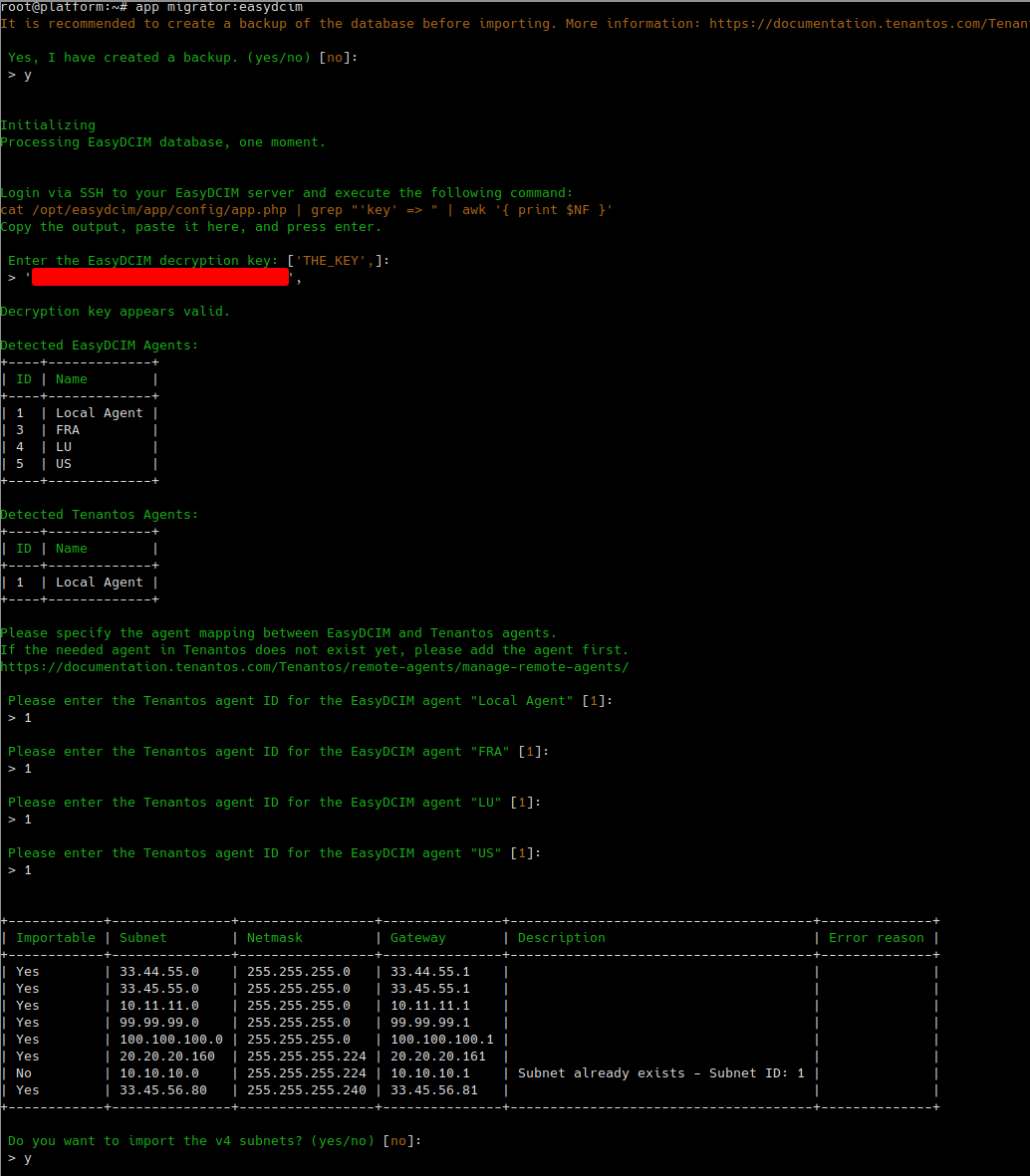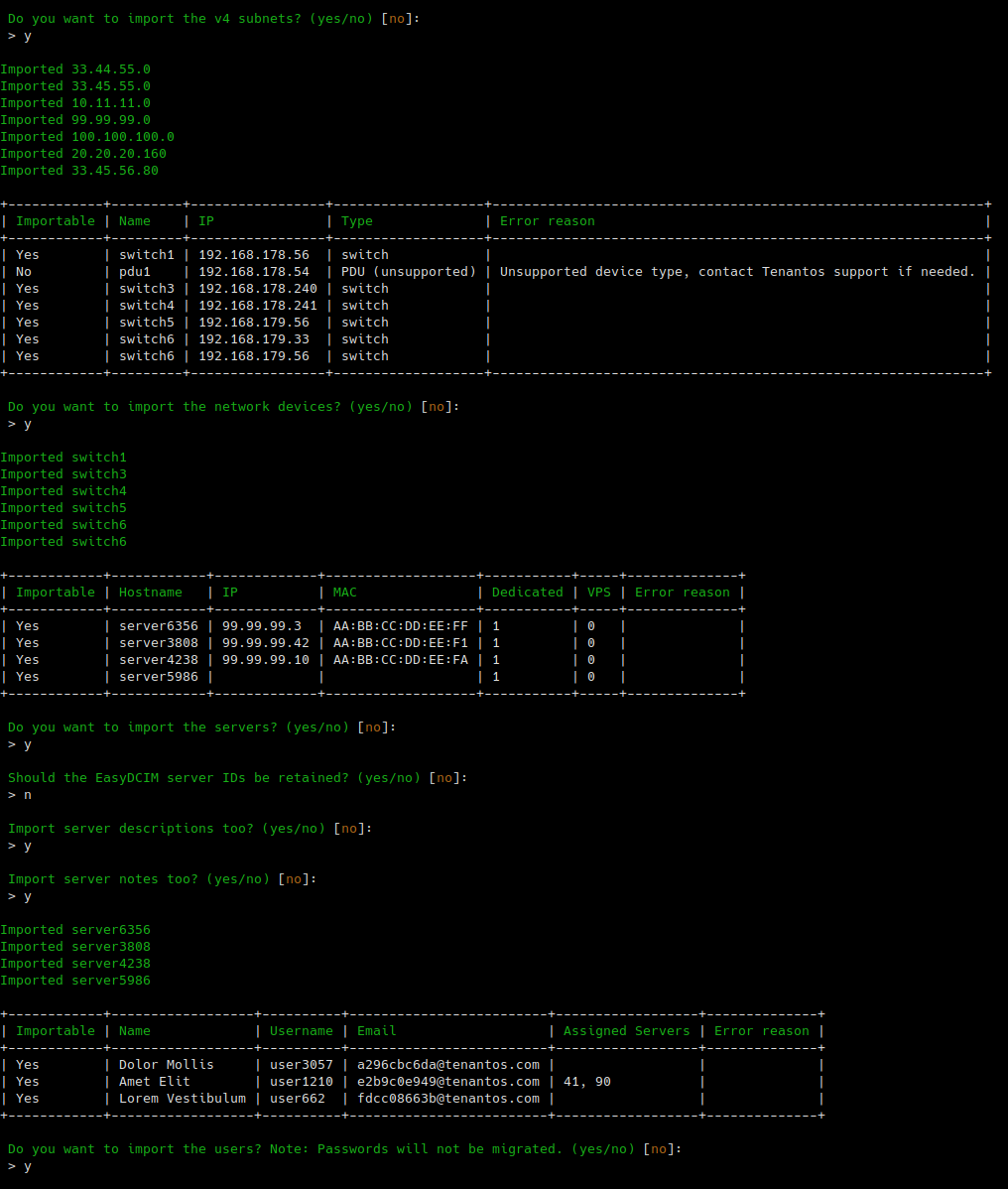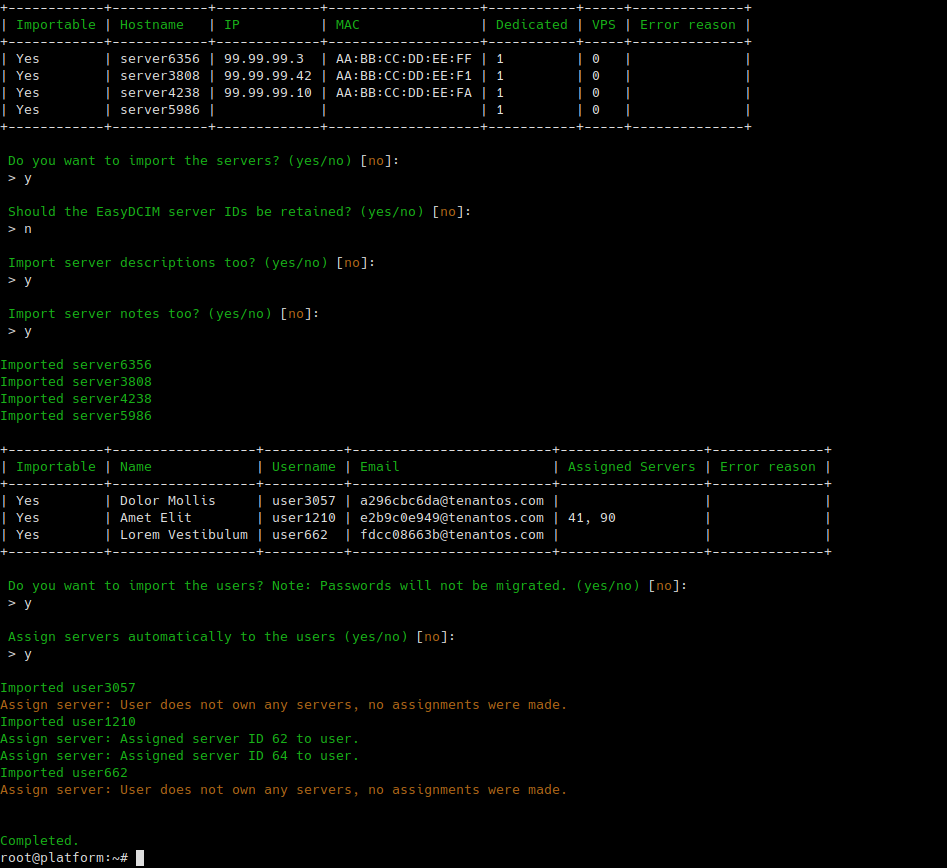Migrate from EasyDCIM to Tenantos
Free Migration Service
We will be happy to perform the migration for you free of charge. Simply reach out to our support team.
A CLI tool is available to import the data from EasyDCIM to Tenantos to make it easy for EasyDCIM customers to switch to Tenantos.
Migratable Entries
The following entries can be migrated:
- Servers
- Hostname
- Primary IP assignment
- IPMI details
- Switch connection
- Description
- Notes
- Installed OS name
- IPv4 subnets
- SNMP switches
- Users
Excluding the items listed above, all other elements cannot be migrated, including but not limited to:
- Additional IP assignments, IPv6 assignments
- Other devices or connection assignments than SNMP switches (e.g. PDU)
- Hardware inventory
If you need to import more than 300 servers and need support for one of the non-migratable entries, please get in touch with our support team.
Notes
The migration process checks for existing servers, subnets, and switches in Tenantos. If the item already exists, it will not be transferred. This makes the migration script useful even if some items already exist in Tenantos.
The migration is split into multiple steps, allowing you to preview the data to be transferred and exclude specific steps. For instance, you can choose to import servers while excluding importing the users.
Before beginning the migration, ensure that you have increased your license limit. If the number of servers exceeds your current limit, the import will fail with an error message. You can start the import again after the required amount of servers have been booked.
How to migrate
Create a backup of the Tenantos database
Export the EasyDCIM database
To start the migration, the EasyDCIM database needs to be exported and copied to the Tenantos server. Execute the following commands to export the database:
read -r DB USER PASS <<< $(php -r '
$config = include("/opt/easydcim/app/config/database.php");
echo $config["connections"]["mysql"]["database"] . " " .
$config["connections"]["mysql"]["username"] . " " .
$config["connections"]["mysql"]["password"];
')
mysqldump -u "${USER}" -p"${PASS}" "${DB}" | gzip > /root/easydcim.sql.gz
After the database dump is created, the file needs to be copied to the Tenantos server. This can be done via tools like rsync.
Import the database to Tenantos
To make the database accessible in Tenantos, you need to import it. After the file has been copied to the Tenantos server, execute the following commands:
docker run --name easydcim -e MYSQL_ROOT_PASSWORD=dontchangethis -e MYSQL_DATABASE=migrator -p 127.0.0.1:3307:3306 -d mariadb:10.5
zcat /root/easydcim.sql.gz | docker exec -i easydcim mysql -u root -p'dontchangethis' migrator
These commands will install a MariaDB Docker container and import the EasyDCIM database. The Docker container is only locally reachable.
Execute the migration script
To begin the migration process, enter the command app migrator:easydcim and follow the steps.
After migration
After the migration, log in to the Tenantos web interface to verify the results. Ensure that Tenantos is able to establish a connection to the imported network switches and ensure that IPMI is reachable. You can determine the success of the IPMI connection by waiting a few minutes and observing the power status of the imported servers displayed in the server table.
Then you can delete the EasyDCIM backup file and the Docker container to remove any remaining artifacts:
docker stop easydcim
docker rm easydcim
docker rmi library/mariadb:10.5
# rm /root/easydcim.sql.gz
If you face any problems, please contact our support.